IFTTT is not a well-known term but, step by step, it is becoming a standard in IoT or “Internet of the Things” world. IFTTT stands for “If This Then That” or “If This occurs Then do That”. IFTTT is a really easy way to create IoT applications based on this simple schema. This post is an example of how to do it.
First step is connecting to IFTTT web page http://www.ifttt.com.
This post shows how to create an application to activate air conditioning automatically when we arrive to our home.
In IFTTT web page we have to register and create a user account. It is not necessary to introduce any personal information, only email address and password. We select “Sign up” to introduce both ones and “Create account” afterwards.
Once our account is create we will start our first application. In IFTTT terminology it is named “Recipe”. One “recipe” is an “ifthisthenthat” command. First step is configure “this” or the event activating the recipe, it is named “trigger” as well.
Selecting “this” an example is shown.
Selecting “Continue” to go ahead.
We have to select a minimum of three icons but we could select any ones as it has no influence in following steps. We select “Continue” again.
This is the starting point to configure our application. We select “Create a Recipe” to create our first one.
Selecting “this”
We select “Android Device” for our application.
Selecting “Connects to a specific Wifi network” afterwards. This event is triggered when our Android smartphone connects to our home Wifi network. This connection is done even before we go in because Wifi area usually extends our home limits. This is not the only option and we could use a trigger based on location. In our example we define SSID identifier of our Wifi network.
Selecting “Create Trigger” we move to the next step: Configuring the action to be done when our smartphone connects.
We select “that” and
In our case our application will manage a Honeywell Wifi thermostat. In this blog there are some posts about how to install and use this thermostat.
American Wifi Thermostat installation
American Wifi Thermostat installation – air conditioning
We have to select Honeywell action channel for our action.
Selecting Honeywell channel
We select “Connect” in order to connect our IFTTT account and our Honeywell account.
With these three steps our IFTTT account is linked to our Honeywell account and we could do actions on Honeywell devices.
Once both accounts are linked we select “Continue to the next step” in order to configure the action.
We select one of the thermostats in our Honeywell account and configure to modify cooling temperature to 26 celsius degrees. We select “Create Action” and confirm the summary selecting “Create recipe”.
At this stage our application is ready but we should install IFTTT application in our smartphone as well. Application running in our smartphone will detect connection to our Wifi network and will send the signal to activate our application. IFTTT application will use the same IFTTT account.
It is not needed any additional configuration in smartphone application as all configuration is done in IFTTT web page. The only additional step to be done is to protect this application to allow it to work in background. This configuration is done in “Settings”->”Protected applications”.
Now all is already prepared to start testing. The easiest way is to disable Wifi and enable again. Before we configure thermostat temperature to a higher value: e.g. 35 celsius degrees, higher enough to maintain air conditioning disconnected. As we have mentioned before our application will change cooling temperature but it is not possible to change thermostat mode.
After enabling Wifi our smartphone connects to our Wifi network and IFTTT application realize of this connection. A signal is sent to IFTTT server and action is executed.
This notification is useful for testing in order to check proper functionality but it could be disabled once functionality is checked. Checking thermostat we realize temperature has changed.
It is possible a trigger based on location which could be really interesting to be used instead of Wifi home network connection.
Area size could be modified to any one and we could create action when going in and going out. This is useful for disconnect air conditioning when leaving and connecting again when arriving to our home.
This post is only an example but there are thousands of possible applications and we could configure any number of “recipes” or “IfThisThenThat“. We hope this post to be useful and don’t hesitate to ask any question in comments area or via e-mail.

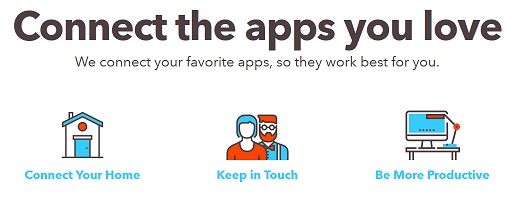
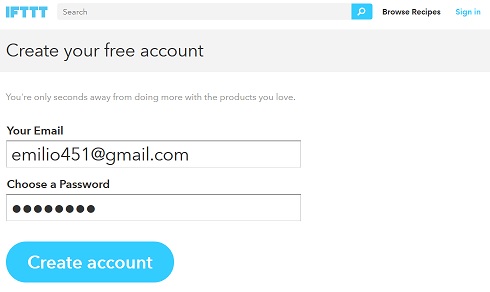
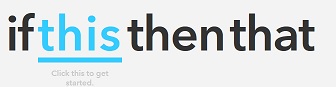
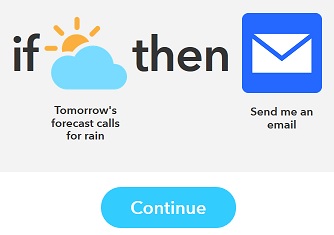
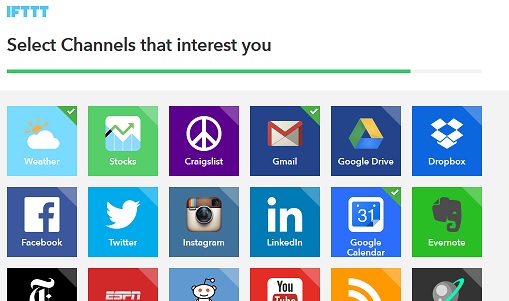
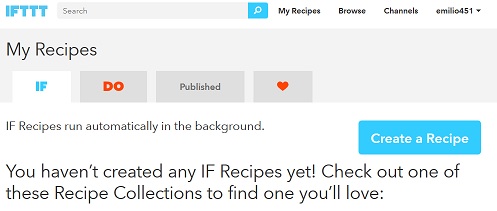
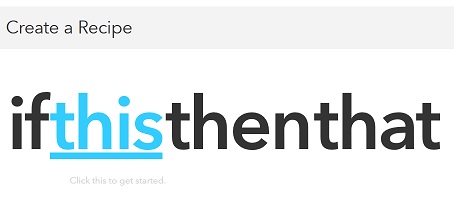
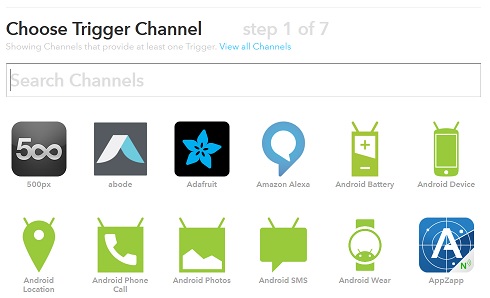
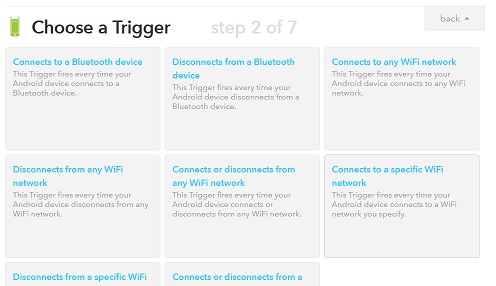
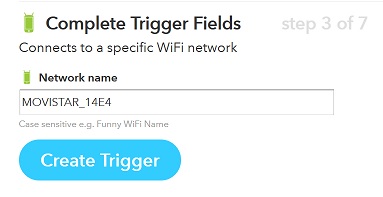
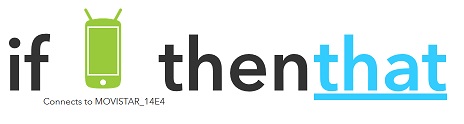
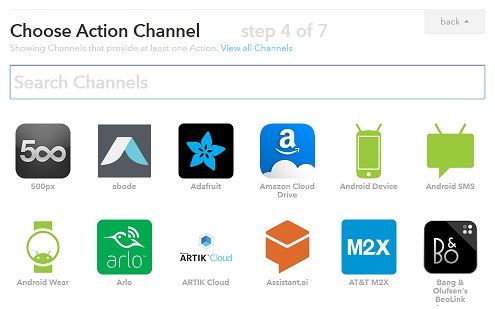
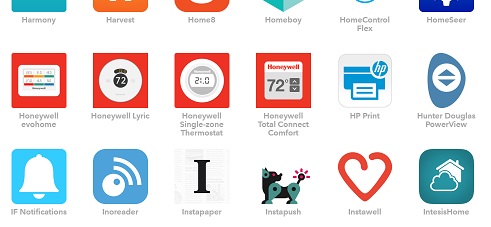
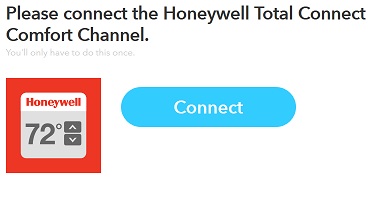
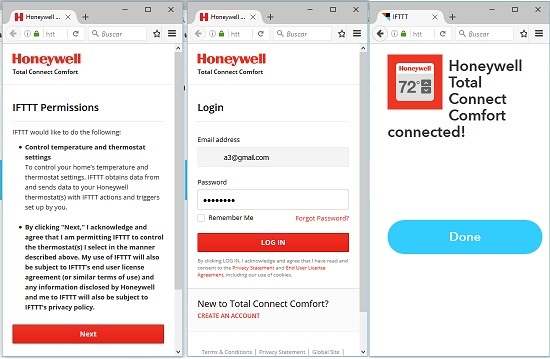
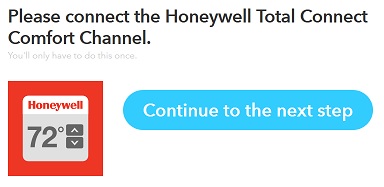
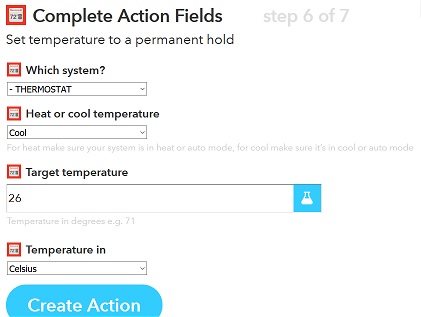
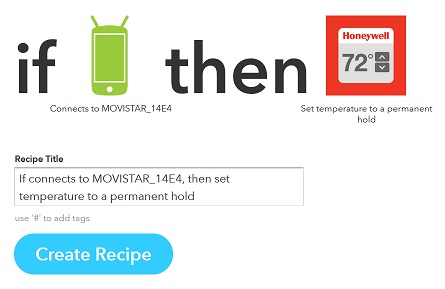
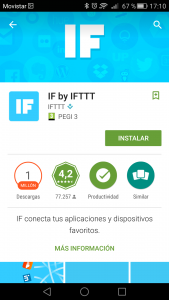
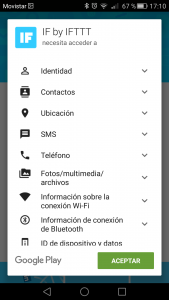
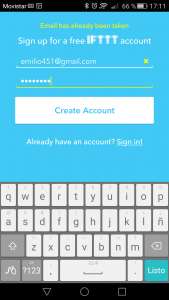
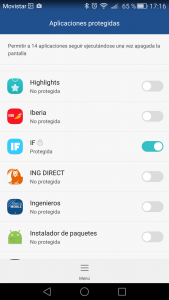
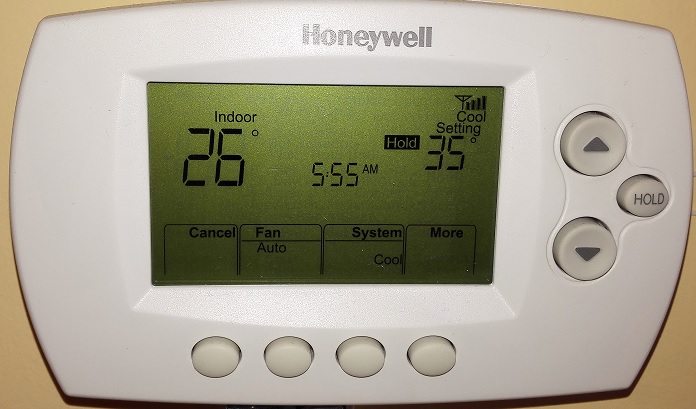
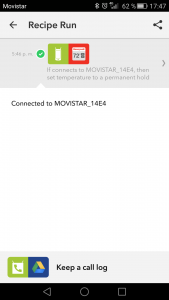
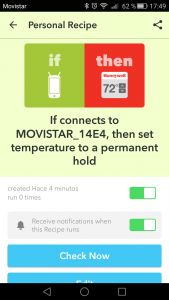
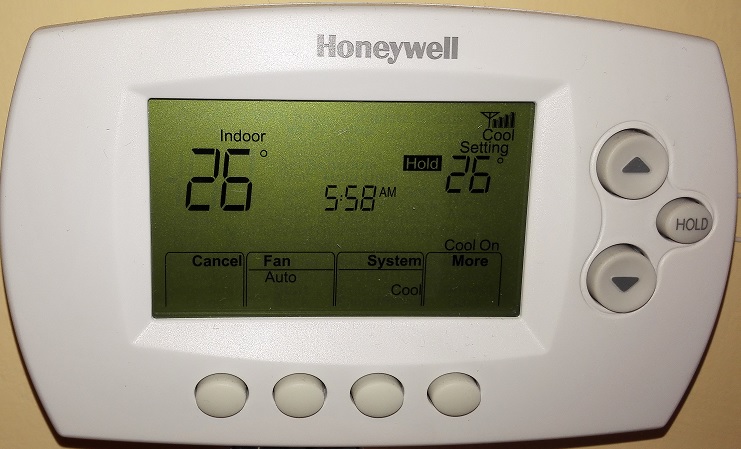
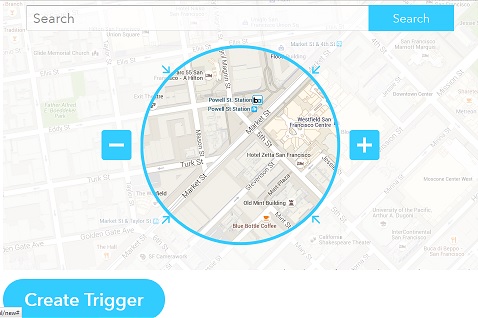






Pingback: Temas Tecnológicos » IFTTT, Internet de las Cosas fácil